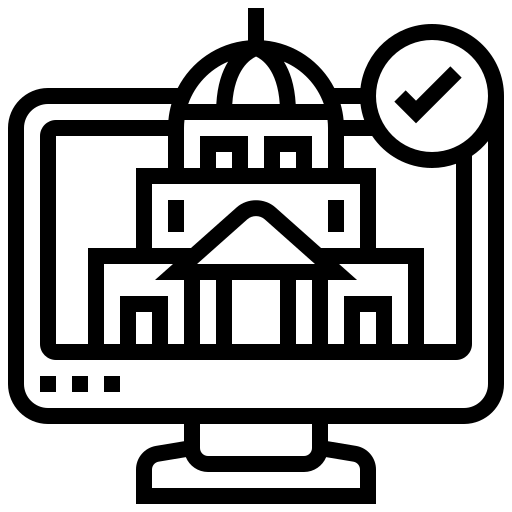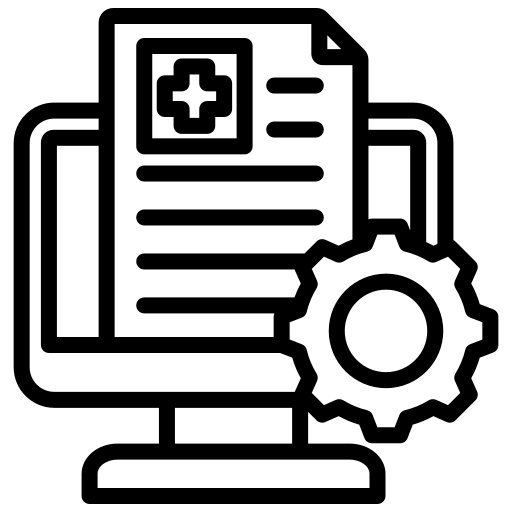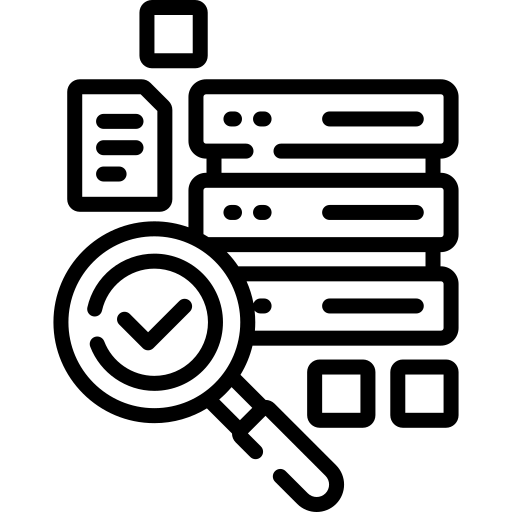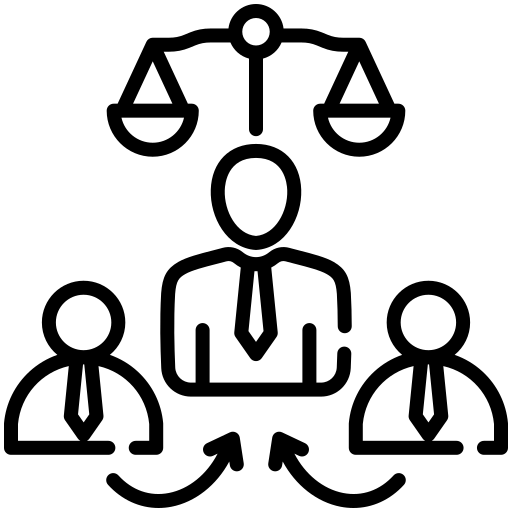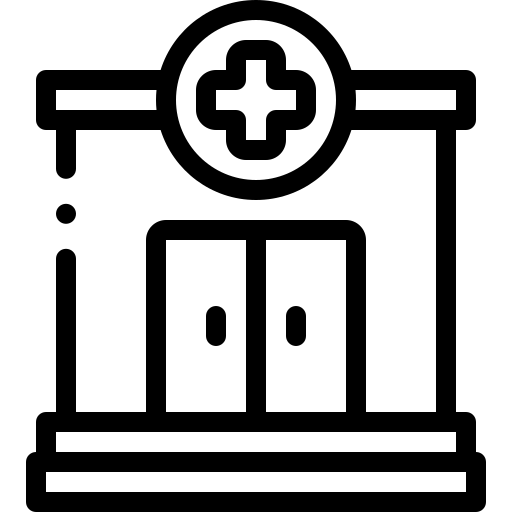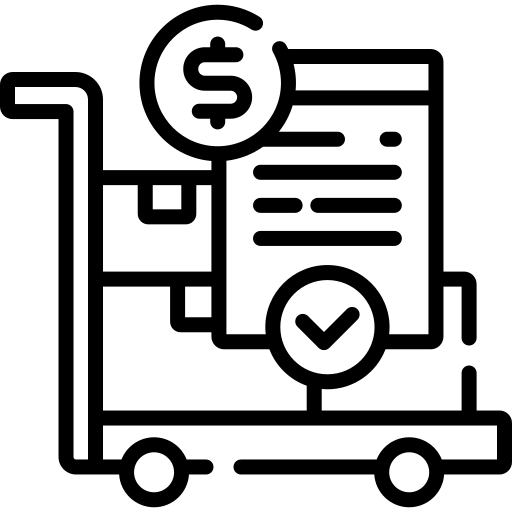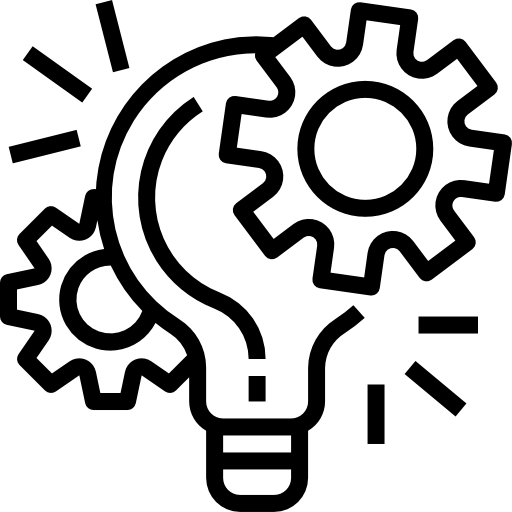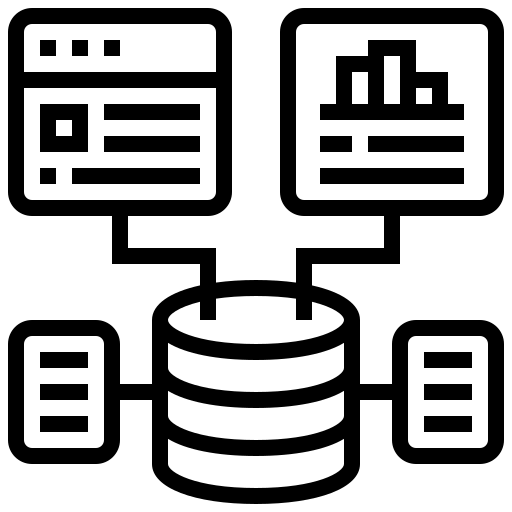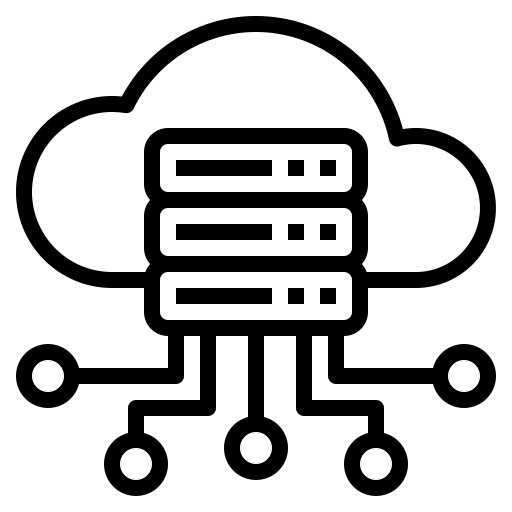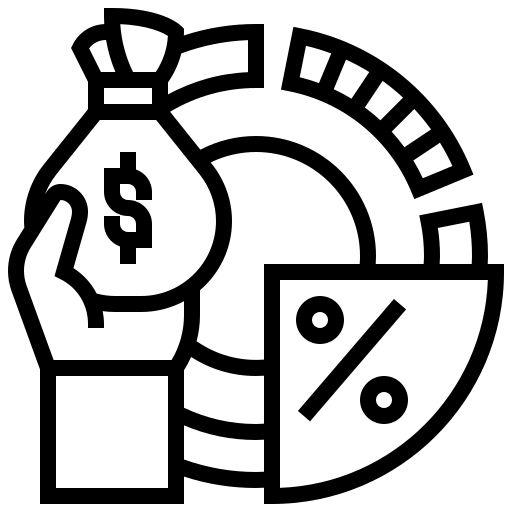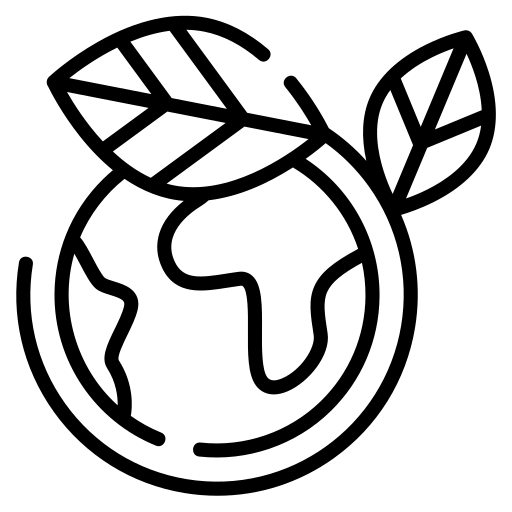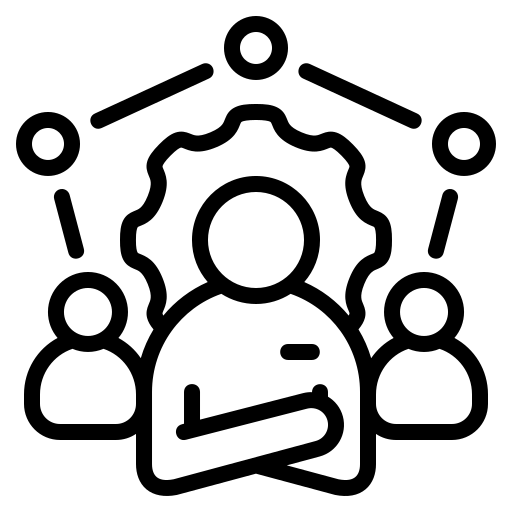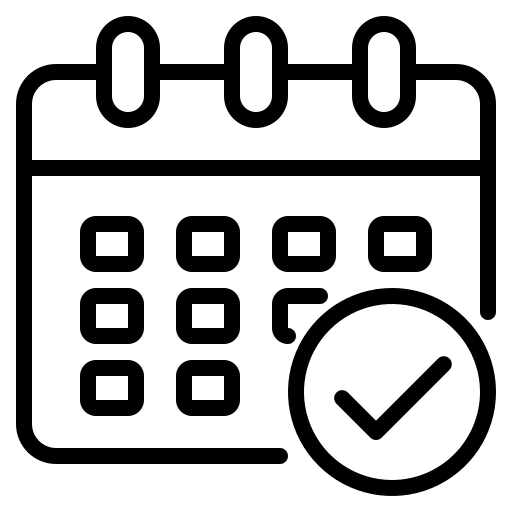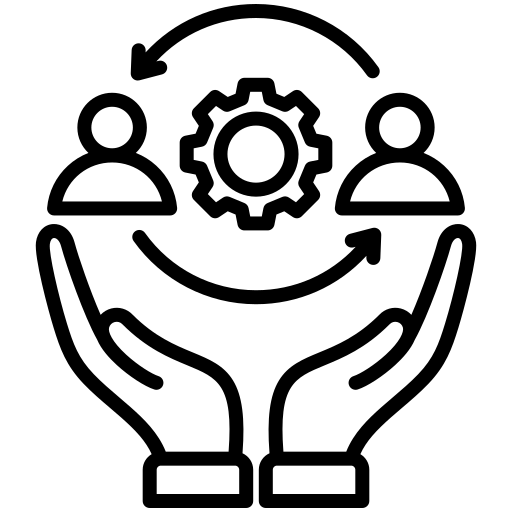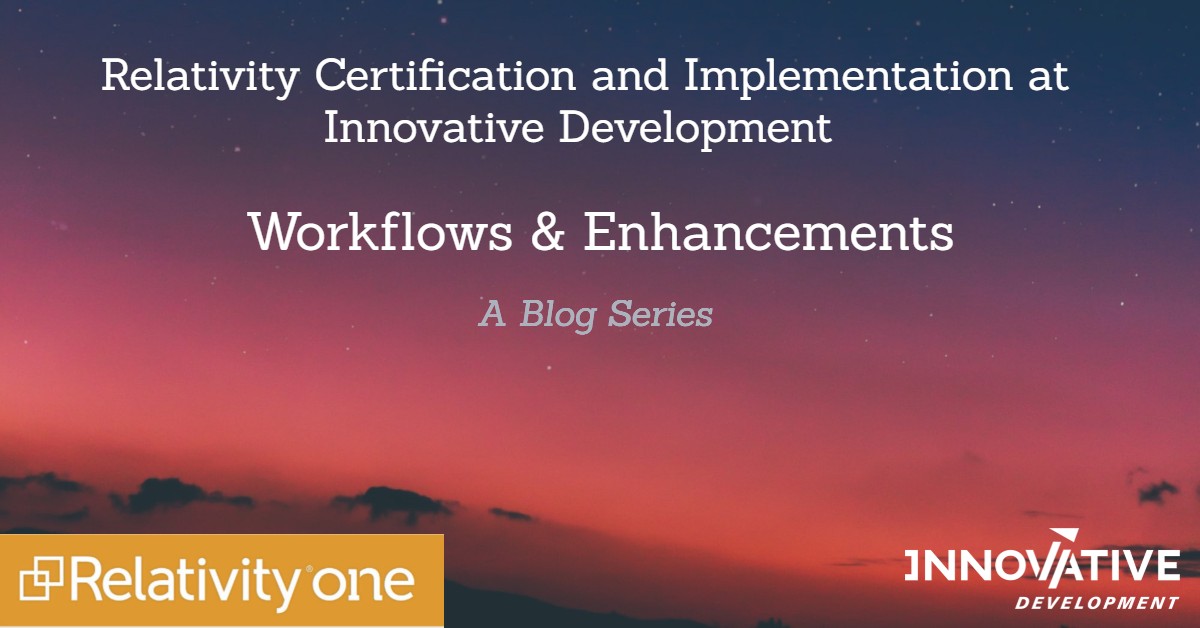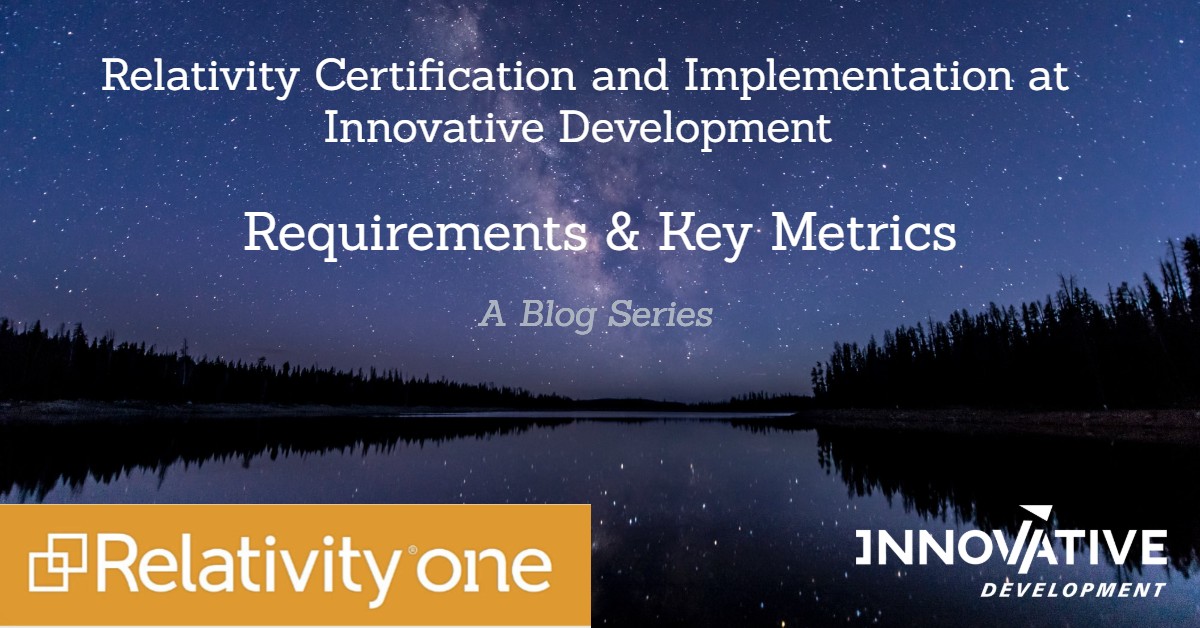Identifying potential areas for automated workflows and enhancements with your stakeholders will give you more time to perform higher valuable tasks like using analytical features. Unlock automation within your workspaces by utilizing Relativities automated workflows and spend less time performing repetitive tasks and busywork. Relativity also provides several out-of-the-box options, or customized workflows for more advanced users. Identify areas of potential automation with your stakeholders and take advantage of the available workflows.
Automated Workflows
Unlock automated workflows within your workspaces to automate manual processes, such as matter setup. Use automated workflows to:
- Streamline the administrative tasks of a matter by automatically running setup operations.
- Automatically update a Search Term Report each time new documents are added to a case.
- Achieve consistency with end user experience by standardizing automated workflows across matters and built into the Relativity Workspace templates.
Additional information about Automated Workflows can be found here: https://help.relativity.com/RelativityOne/Content/Relativity/Automated_Workflows.htm
Relativity Scripts
Use Relativity scripts as another means to customize and enhance Relativity functionality.
Consult with your stakeholders to identify the Relativity scripts that meet your requirements from the full list in the Relativity Script Library or the most commonly used scripts listed below:
- Collect Folder Path Data – Attain the document count and file sizes for each folder across all workspaces in an instance.
- Set Duplicate Flag Field – Identify and set a Yes/No field on all case documents to indicate them as original or duplicate.
- Date Field Parsing – Parse the date and time portions of a selected date field and write them to two separate fields for documents contained within a selected Saved Search.
- Delete Empty Case Folders – Delete any empty folders in a workspace where the folder and all of its subfolders contain no documents.
- Environment Level User Login – Display a report of users’ logins to Relativity and the date and time they accessed each workspace they have access to
- Processing Statistics – Generate a report of processed data sizes per processing set and users in all workspaces in the environment.
- Case Permission Audit Report – Generate a report that lists all users, workspaces, and groups, as well as each group’s permissions. This report helps system admins manage their environment’s permissions.
- Reviewer Statistics – Report on the efficiency of reviewers over a specified date range. The returned statistics provide a count on the documents reviewed over a certain period.
- Propagate Sent Date to Family Documents – Set all email families documents to the same sent date as their parent documents in a case to enable chronological sorting within all documents.
Processing Error Handling and Workflow
To increase the efficiency and turnaround time for processing inevitable errors, implement a proactive approach as follows:
- Create a defined processing error workflow.
- Decide how many attempts to execute on specific data types (file types, encrypted/decrypted, etc.) and subsequent actions if a file still results in an error.
- Review the generated reports to identify any unresolvable files and help stakeholders determine a final approach to the unresolvable files.
- Use the Error Actions console to retry or ignore errors.
Next Blog: Smoke Testing
Be sure to check our next blog for the smoke testing our team performed to validate that Relativity is working properly in the post-installation production environment.